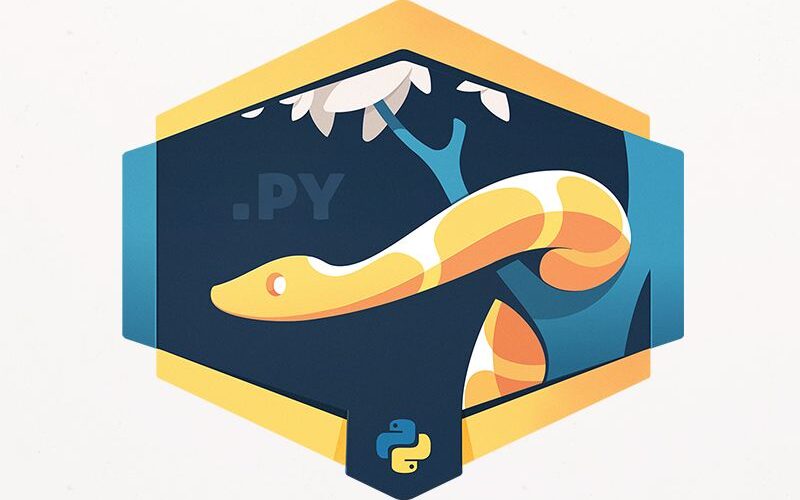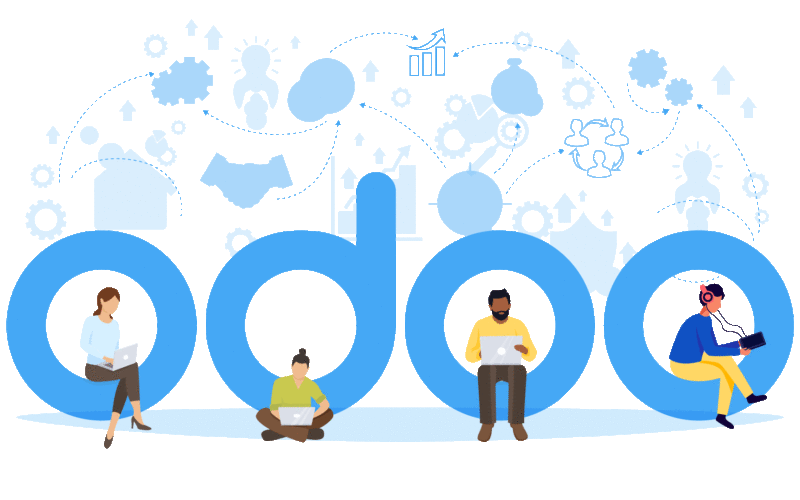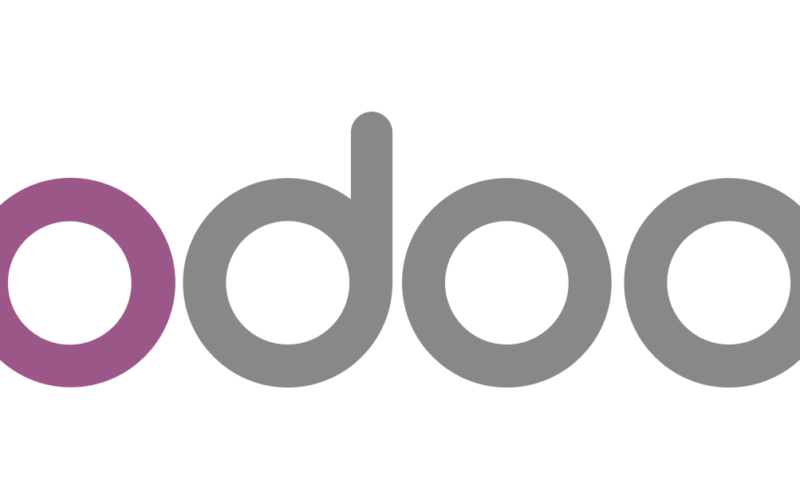It was a great year to start, with the announcement of Windows 11 on the way. Microsoft has introduced another amazing product from their side. Windows 365, a new business-focused service that the company has just launched.
What is Windows 365?
In simple words, we can say Windows 365 is a new service that allows customers to access cloud PCs from anywhere.A similar feature has been available via virtualization and remote access software.
Windows 365 will work on any modern web browser or through Microsoft’s Remote Desktop app, allowing users to access their Cloud PC from a variety of devices. Windows 365 provides instant access. This instant access lets workers stream their Windows session with all of the same apps, tools, data, and settings across Macs, iPads, Linux machines, and Android devices. “You can pick up right where you left off because the state of your Cloud PC remains the same”.
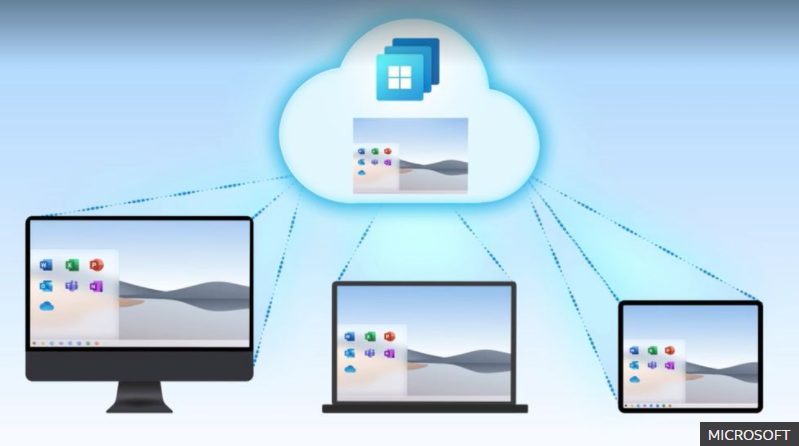
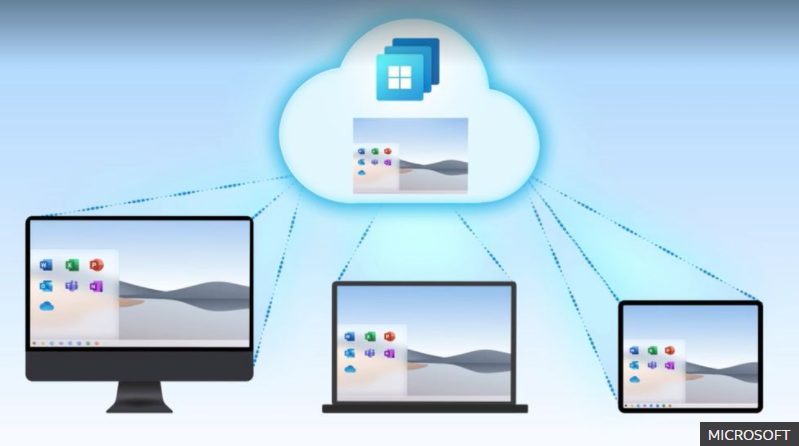
There will be two editions of Windows 365 available for consumers Windows 365: Business and Enterprise. Both are powered by Azure Virtual Desktop and individual cloud PCs can be configured with a single CPU, 2GB of RAM and 64GB of storage at low-end and 32GB RAM, and 512GB of storage at the high end.
Technically, Microsoft offering windows in the cloud isn’t much different from the myriad of choices that businesses could already opt for the virtualization right now. Microsoft has already offered similar technology with Azure virtual desktop. Where Microsoft is trying to differentiate is in both ease of use and management.
This Microsoft Windows 365 service will be largely beneficial to companies hiring remote workers or temporary contract staff that need to securely access a corporate network. As the Windows 365 PC is located in the cloud the user doesn’t have to connect to the VPN.
Windows 365 seems to be launched perfectly to tackle the complexities of remote work, Microsoft has been working on the service for years. The operating systems team has been working on a project code-named “ Arcadia”, a service to stream video games from the cloud. This early virtualization work eventually led to Windows 365.
While Windows 365 was on the way, the pandemic has accelerated the work on Windows 365, and Microsoft’s broader focus on hybrid work.
Windows 365 Admin setup and Management
Let’s start the Setup
The first thing you need is an Azure subscription.
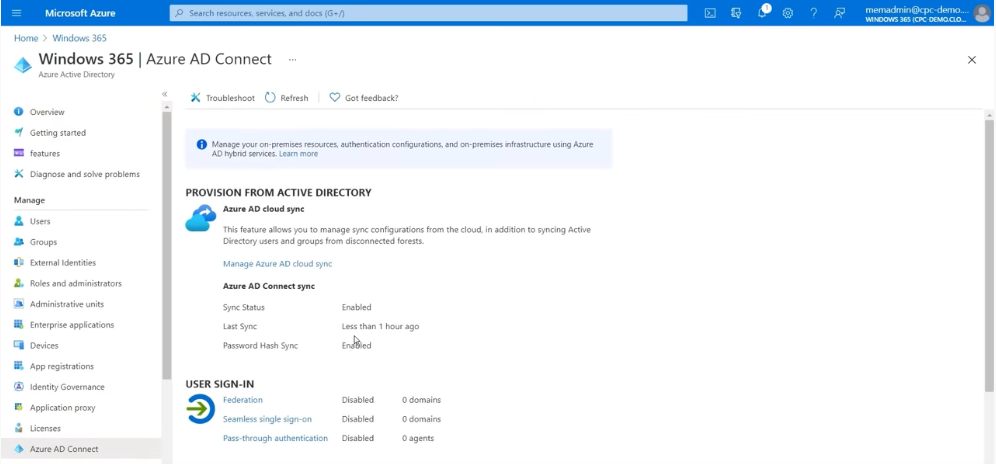
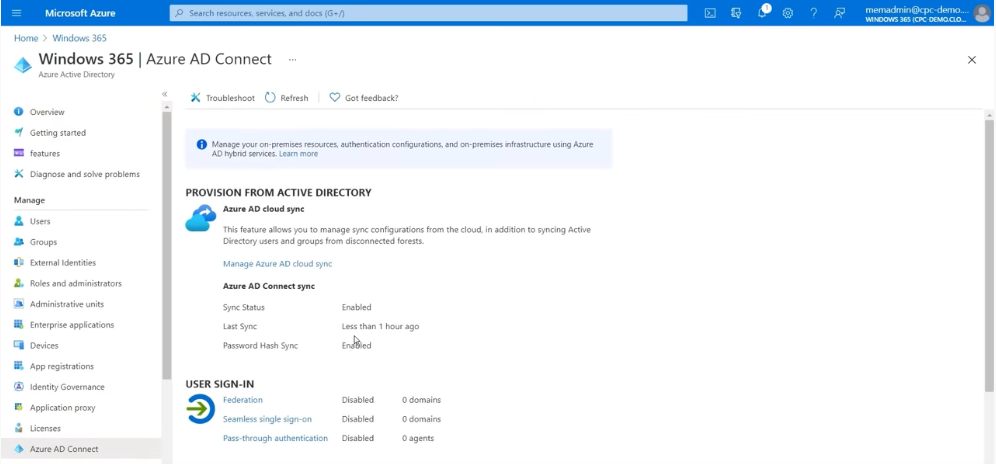
- Select the Azure directory and open Azure AD Connect
- Click on Virtual Network and make sure your cloud PC can access on-premises resources
How to Assign users?
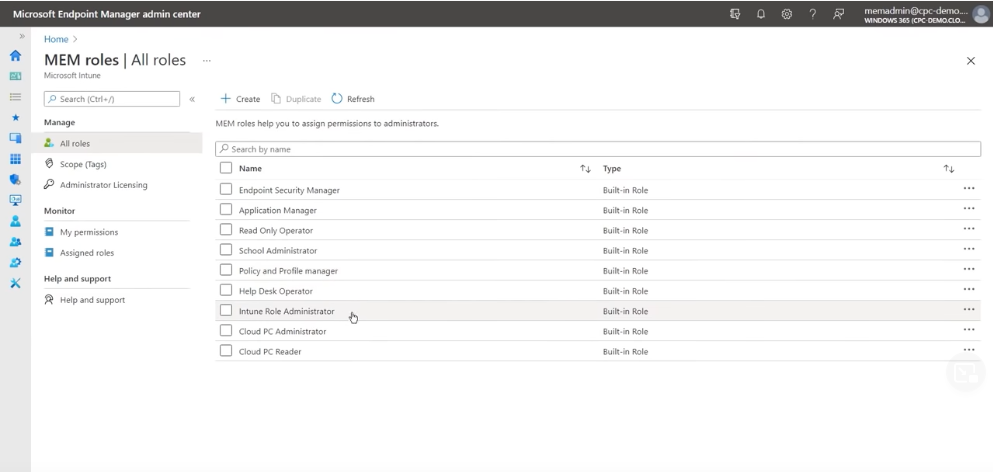
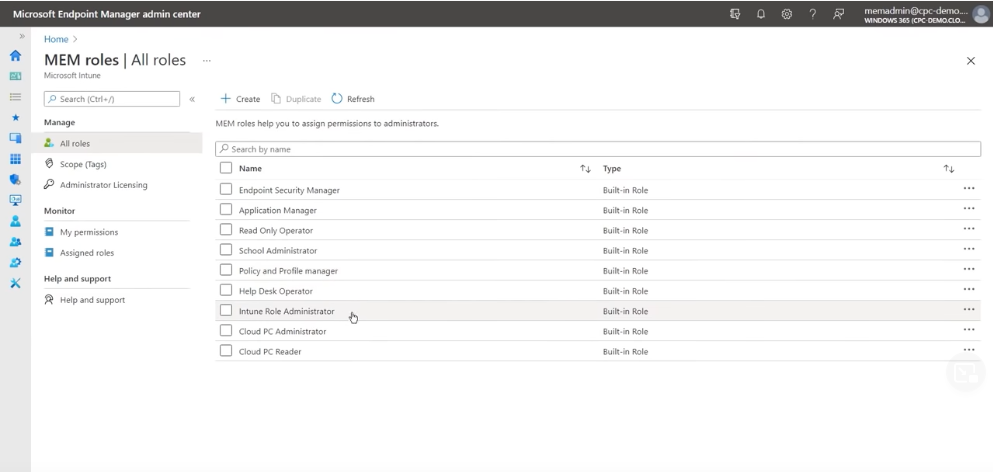
- Enter the Microsoft 365 admin center
- Select a user and add the required license to the user
For guidance on selecting the right user for a specific user type, You can Visit aka.ms/cpcsizing
- Once you have created a user, we can assign a specific role to the user.
- Next we have to establish the connection for the cloud PC
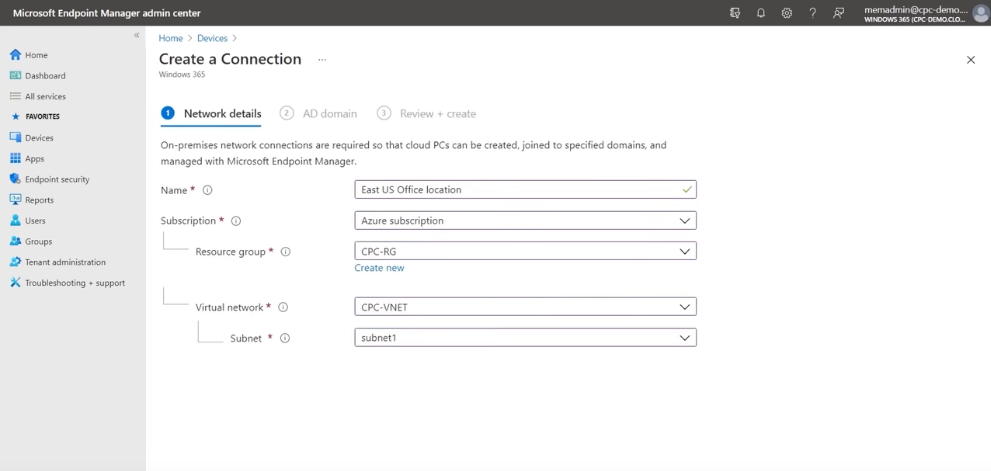
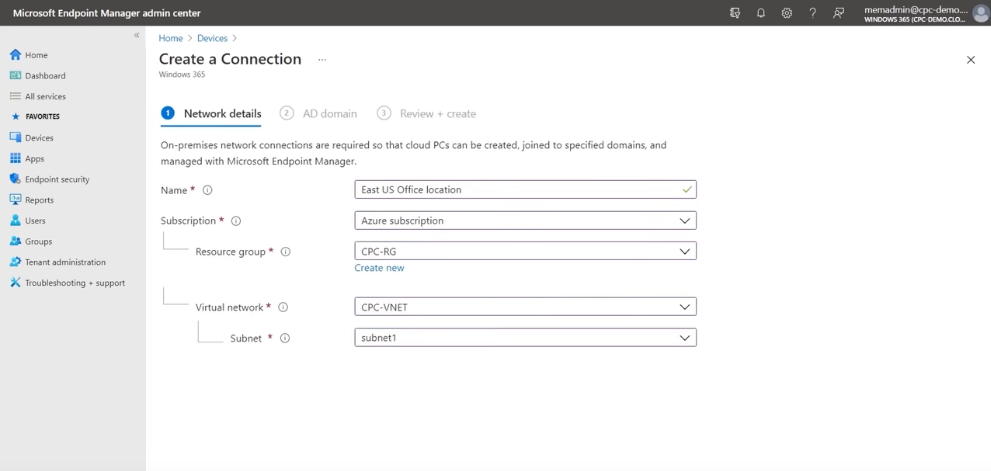
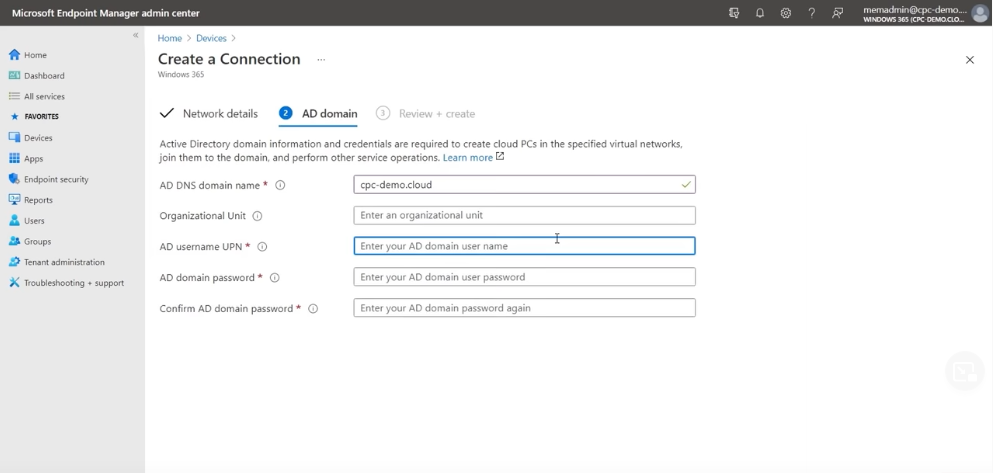
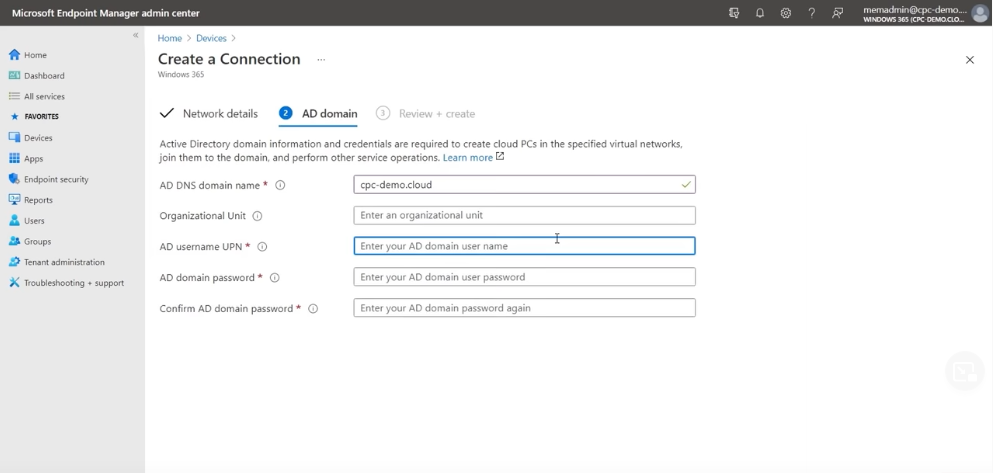
How to create a provisioning policy?
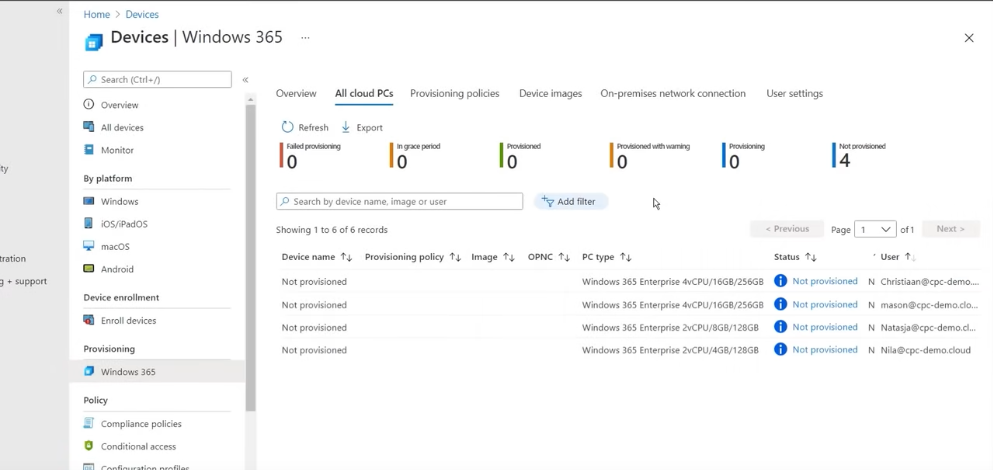
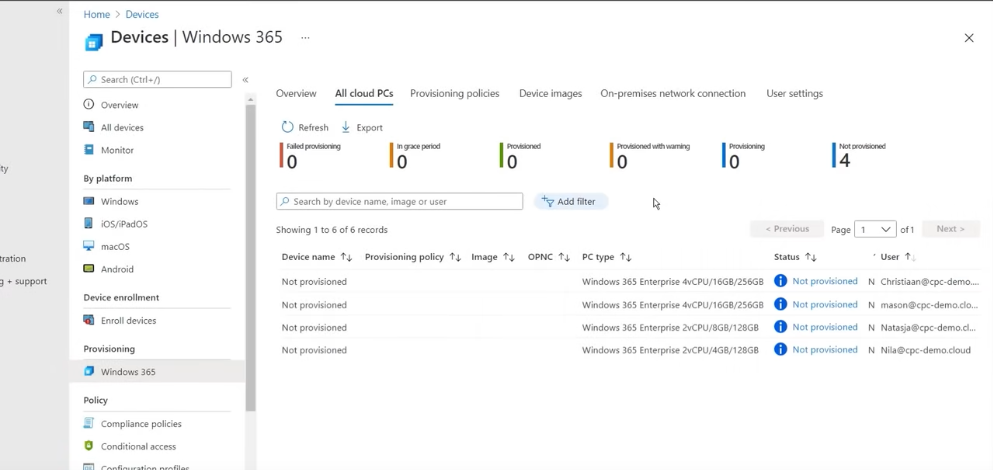
- Click create policy – Type in the policy name and select the on premises Virtual Network
- Select the image to be used , there are gallery images. If you don’t want to use gallery images then there is an option of custom images.
- Assign the policy to the group – Select the group
With Microsoft Endpoint Manager (MEM) we can manage and configure the cloud PCs
How to exclude policies?
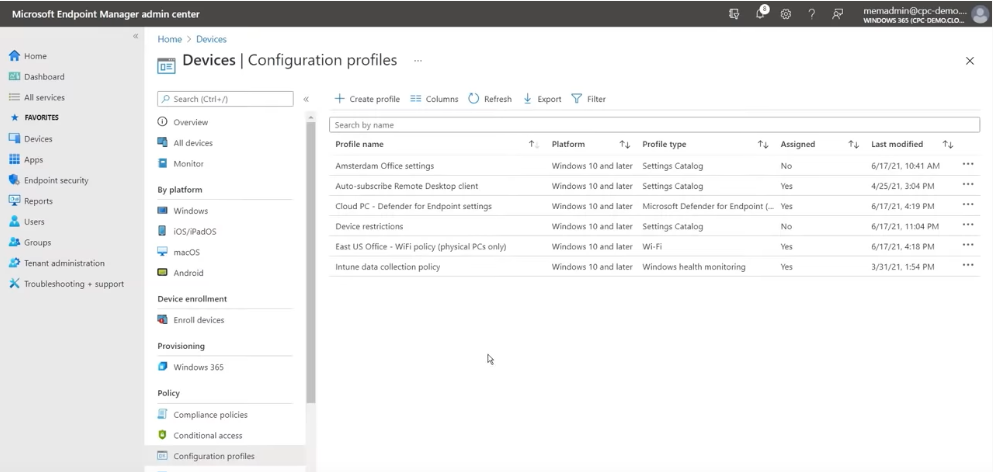
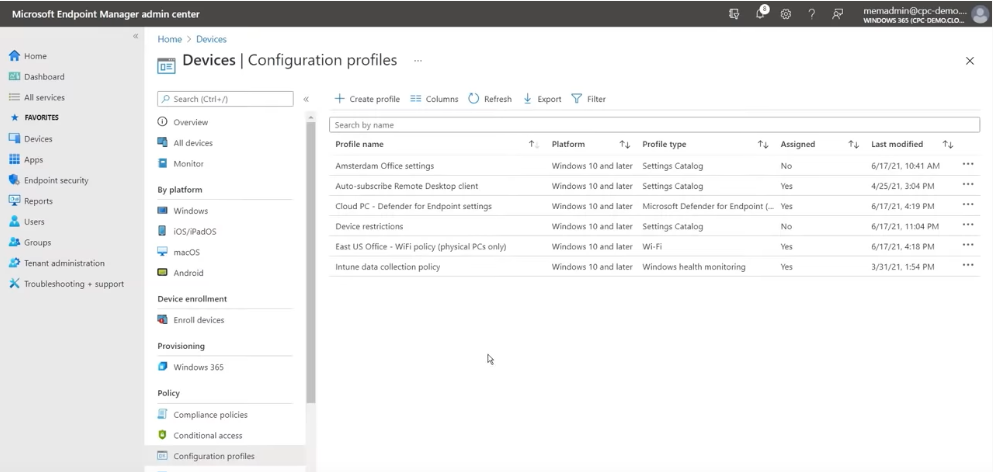
- Select any profile you want to remove or exclude group.
- Select assignment and click edit
- Add the group to be excluded
How to log in and use the cloud PC?
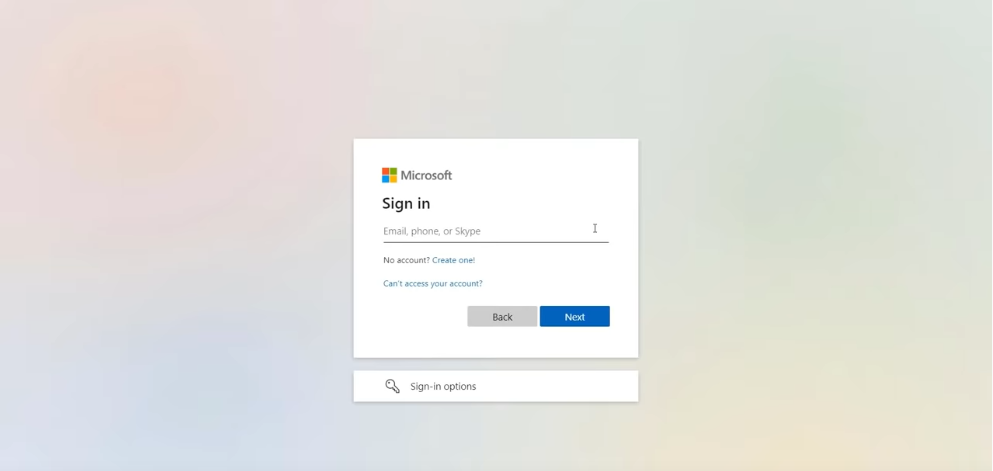
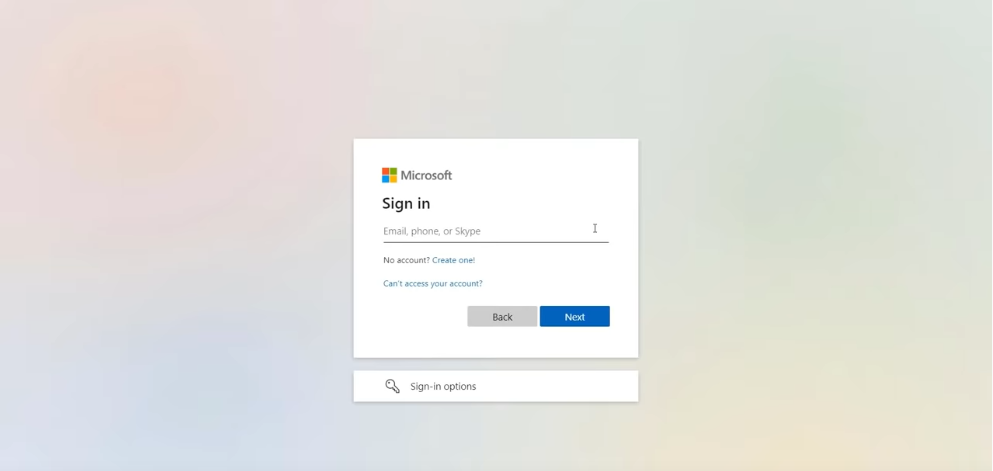
You can log in to the cloud PC from your web browser or Remote desktop application.