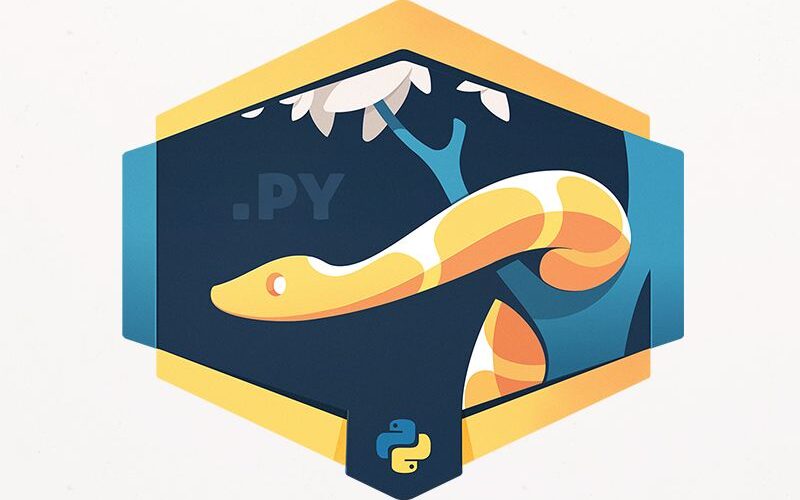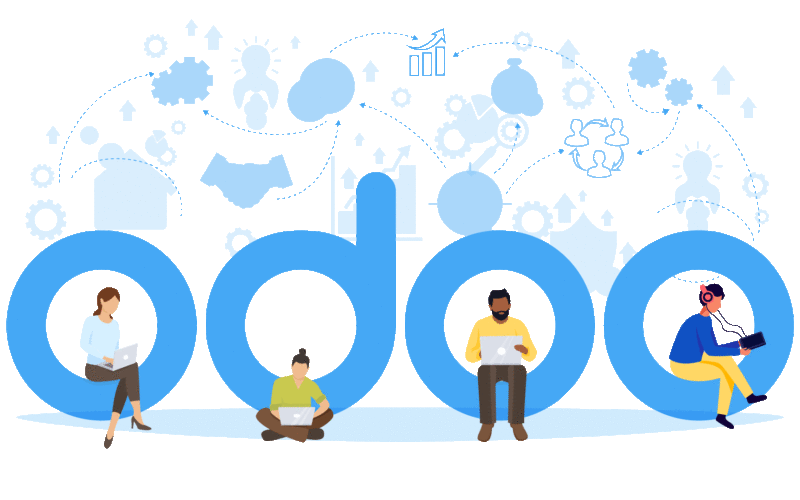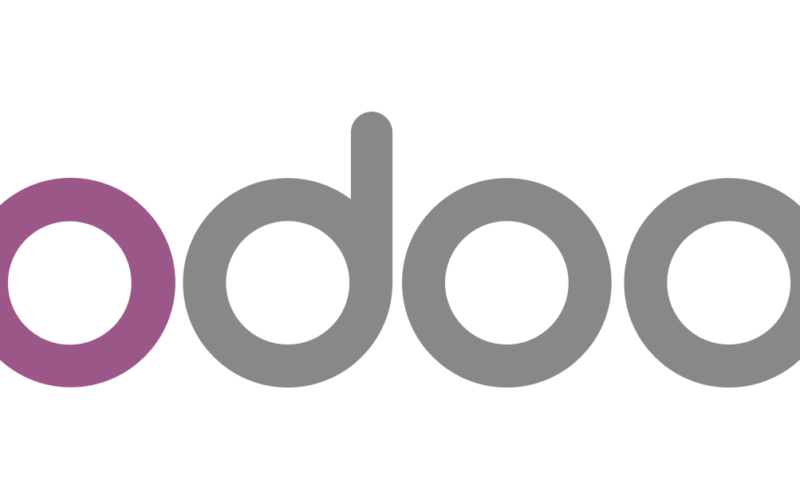Yeastar S Series
Import Extension details from a CSV file
For importing bulk extension details from a CSV file, it is recommended to start with exporting at least one extension created on your yeastar PBX, so that you will get an exact format of CSV.
Click the “Export” button on the PBX Extension Setting page (Settings -> PBX -> Extensions)


CSV file will be downloaded with existing extensions details.
In the CSV file, you can edit the extension configuration, add new extension details and delete fields except for “type”, “username”, “register password”, “login password”. But if you don’t want to configure Registration Password and Login Password, the system will generate the passwords automatically.
Do not change the spelling of the name of the top row.
Click the “Import” button on the PBX Extension Setting page (Settings -> PBX -> Extensions).


Click the “Browse” button, select modified CSV file and finally click on “Import” button.


If some extensions that you are importing already exist in the list, the old one will be automatically covered by the new one.
Maximum entries respectively for different model in one CSV file:
S20: 20 entries
S50: 50 entries
S100: 100 entries (basic configuration); 200 entries (when adding one DSP Module)
S300: 300 entries (basic configuration); 500 entries (when adding two DSP Module)
Explore more www.yeastar.com
– Arun Haran